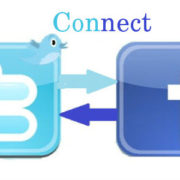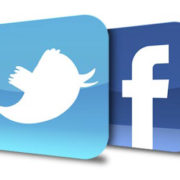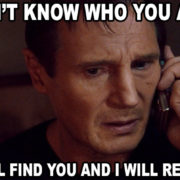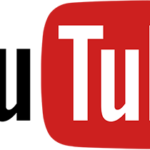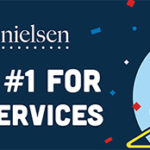Stop Related Videos From Showing on YouTube Embedded Videos
Stop Related Videos From Showing on YouTube Embedded Videos
If you’ve now been following my advice, you have been creating new articles on your website and embedding your YouTube videos in them. One of the things that has always aggravated me is that by default when the video is finished playing, YouTube automatically shows a bunch of related videos that they can now click on and play.
This has posed quite a problem for some of my clients because some of those related videos are from competitors in their area. The last thing that you need is your website showing content from your competitors.
Here is what it generally looks like:
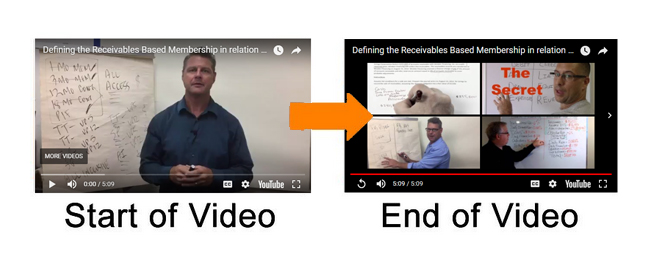
Four different videos appeared in my
YouTube video frame but I’ve seen as many as Eight!
What most people don’t realize is that they have the ability to stop this from happening. Here’s what you have to do:
Modify the Default Embed Code that YouTube Provides You
After you record and upload a video on YouTube, you click the Embed link to embed the video. To get the embed code you just need to click on the “share” link and then on the “embed” link.
Copy the iframe embed code and then paste it on your website page.
This is what the code looks like normally:
All you have to do is add a small bit of text to the end of the video name: (?rel=0) as shown below:
This easy trick will Stop Related Videos From Showing on YouTube Embedded Videos when your video is finished playing.